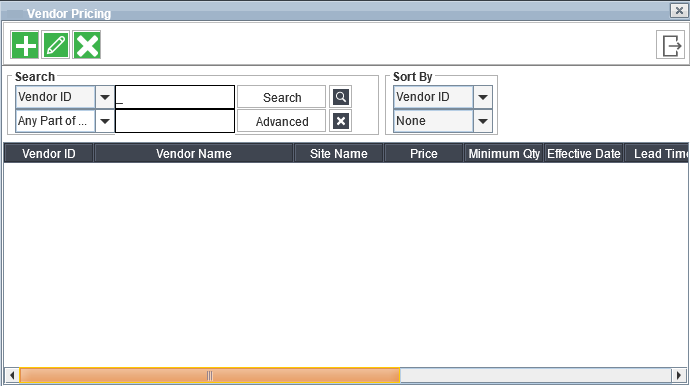
Content was last updated in 06.22.01-00
Click the Vendor Pricing button in the Item edit window.
The Vendor Pricing dialog displays all vendors currently associated with the selected item, if any.
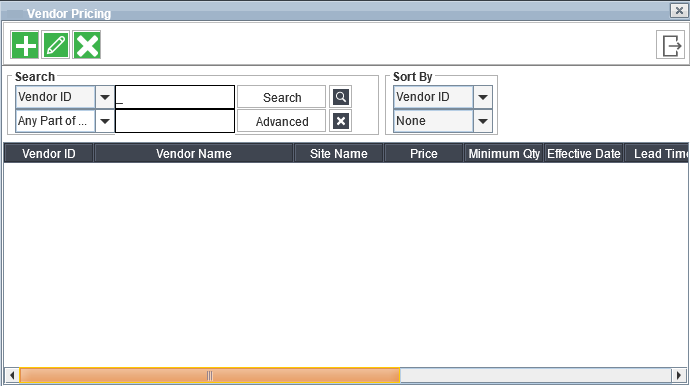
Click Add. Another Vendor Pricing dialog displays.
Enter or select information in all fields, the fields that appear in blue are mandatory fields.
Vendor: The identification number of the vendor.
Price: The price of the item.
Effective Date: The date from which the vendor pricing will be effective.
Preference Order: You can enter the order in which you want the pricing to be displayed while P-Assigning items.
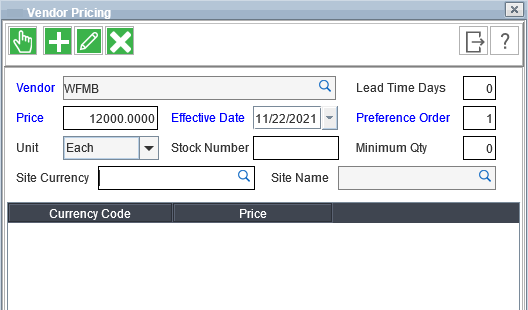
Click OK to exit and save your new vendor pricing.
To delete a vendor pricing definition, click the Delete button.