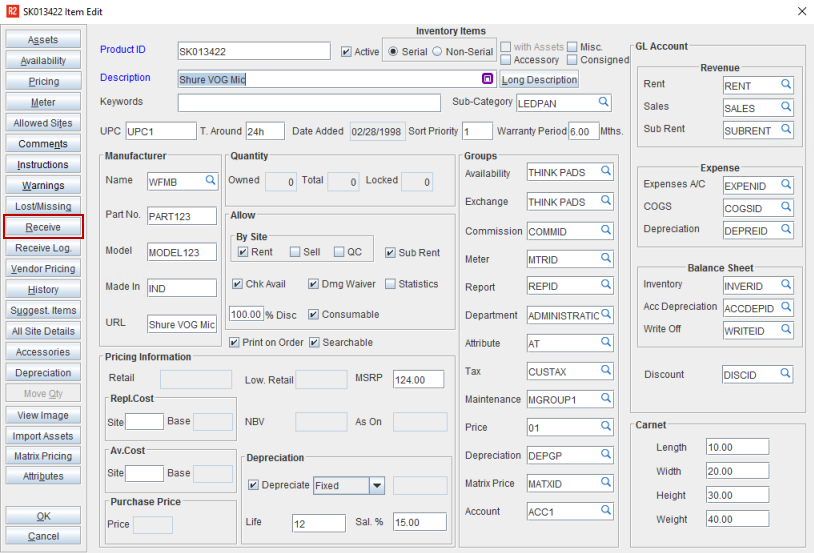
Content was last updated in 06.22.08-00
Items can be scanned into the inventory by using 'Scan Items' window which can be invoked in Accounts module by clicking on the Receive button in Item - Edit window and by clicking on Scan Items button in the receive inventory dialog in warehouse module while batch receiving.
In the item edit window, click Receive button.
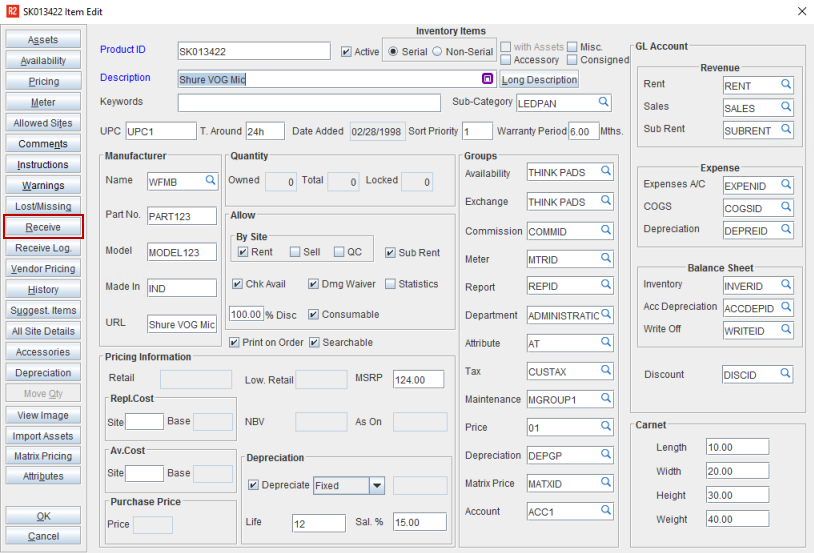
Scan items dialog box displays.
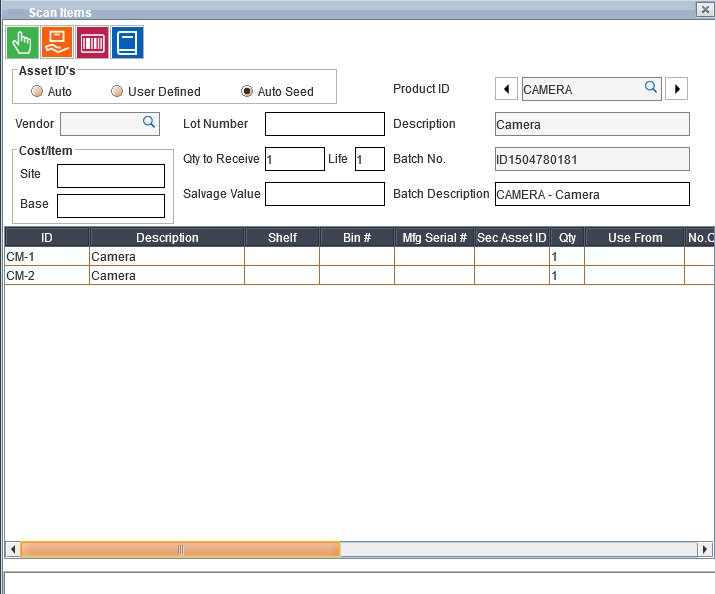
Enter the number of quantity to be received in the Qty to Receive field.
Enter the cost per item in the Cost/Item field.
Enter the salvage value of the product in Salvage Value field
Enter the life span of the product in the Life field
For serial items, select either Auto, User Defined, or Auto Seed which determines the mode by which Asset ID sequence will be generated.
Click ![]() .
.
Click Accept icon.
R2 displays prompt for printing item receiving report. Select Yes to print. Otherwise, No to exit without printing.
Auto: If selected, R2 automatically generates the Asset ID sequence for a product.
User defined: If selected, R2 allows the user to manually enter the Asset ID for the items.
Auto Seed: If selected, R2 allows the user to customize Asset ID sequence.
Select Auto Seed as Asset IDs option.
Click ![]() .
.
R2 displays 'Auto Seed' dialog box. Provide the values based on the definitions provided below.
Field |
Description |
Current No |
Determines the starting number of the Asset Id sequence. When a new Item is created, R2 automatically check for any predefined IDS for the item. If any IDS definition is present, the asset Current No will be updated with the IDS Current No. If IDS definition does not exist for the item, the asset Current No will be defaulted to 0. While generating the Asset ID sequence for an item using the Auto Seed feature, the asset Current No will be automatically updated based on the assets received into the inventory.
|
Increment |
Determines the value by which the Asset Id sequence is increased. |
Minimum Length |
Determines the minimum length of the Asset ID. |
Prefix** |
Determines the text / field code which will be prefixed for the Asset ID |
Suffix** |
Determines the text / field code which will be suffixed for the Asset ID |
From/To |
Displays the Asset ID based on the value you provided in Qty to receive field in scan item window |
**Asset Id Prefix/ Suffix can be predefined in the defaults module using Product ID, UPC, Site Id or Part No.
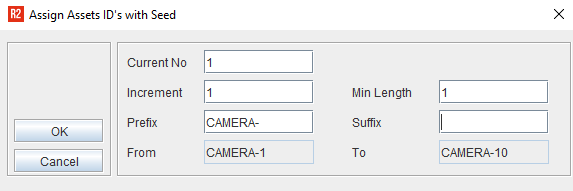
Click OK to save the settings and exit.
R2 displays the items with the asset id generated.
You can also pre-define the Asset ID sequence in Defaults module as shown below.
Select Maintenance > Inventory
Enter the text, field code or both for Prefix and Suffix in the Auto Seed group.
Click OK to save the settings
Click OK to exit Defaults module.
Field code |
Description |
ProductID |
Inserts product Id of an item |
UPC |
Inserts UPC of an item |
SiteId |
Inserts Site Id of an item |
Partno |
Inserts part number of an item |
 |
The visibility mode of the Auto Seed dialog box can be controlled by using the Prompt checkbox . If selected, Auto Seed dialog box will be displayed with the pre-defined values set for the Asset Id sequence. If not selected, on selecting the Auto Seed option for generating Asset Id, R2 will automatically generate the Asset Id sequence based on the pre-defined settings. |